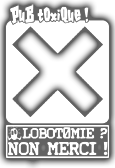[Windows] HOW TO burn multiple commercial games on 1 CD.
- Détails
-
Écrit par Venom, le 23 octobre 2008
 (trsl: edd/Venom)
(trsl: edd/Venom)
WARNING ! THIS IS A BIT DIFFICULT TO DO SO DON’T HESITATE TO USE CD-RW AND TEST ON YOUR PC WITH CHANKAST !!!
WARNING ! DON’T MODIFY ANYTHING ELSE THAT IS EXPLAINED IF YOU DON’T KNOW WHAT YOU ARE DOING !
- Download this RAR file : Compilation dreamcast
- Uncompress it on your harddrive. (For example C:\)
Note (2016): If you're using a 64bits Windows (which cannot laucnhed 16bits exe), you need to use IPINS and BINHACK alternatives availables in "OUTILS" section.
PART 1 (Test of your burner)
At first, we will see if you can burn a selfbootable CD.
- Copy the file WNASPI32.sys in your windows\System32\ directory
- Now launch a DOS command prompt, go to the « Compil » directory and type :
| cdrecord -scanbus |
You should see something like that:
| Cdrecord 1.10 (i586-pc-cygwin) Copyright (C) 1995-2001 Jörg Schilling Using libscg version 'schily-0.5' scsibus0: 0,0,0 0) * 0,1,0 1) * 0,2,0 2) * 0,3,0 3) * 0,4,0 4) * 0,5,0 5) * 0,6,0 6) * 0,7,0 7) * scsibus1: 1,0,0 100) * 1,1,0 101) * 1,2,0 102) * 1,3,0 103) "Your CD-ROM" (the name of…) 1,4,0 104) * 1,5,0 105) "Your Burner" (the name of…) 1,6,0 106) * 1,7,0 107) * ... |
Now, you’ll have to get your burner adress. For example, here it is 1,5,0 but It could be something else for your PC.
If all is OK (you got the adress of your burner), we can go to the next step. Else, try to find on the web another ASPI driver compatible with your burner (WNASPI32.SYS) .
PART 2 (Installation of the games)
- Go to the DATA directory and make one directory by game.
- So, make directories with comprehensive names but short (Ex: If you want to burn Dead or Alive, call it DOA)
- Copy each game in his directory without the dummy file if there is one and try to not exceed 650MB for the DATA directory. The dummy file is a big file which contains nothing but a lot of 0 in order to put the datas of the game around the disc, this file is useless here.
-
Open the file DP3.ini and search the line [launcher1]
Under [launcher1] there is a line with AppDir='Jeu 1'
Replace Jeu 1 by one of the directory name you gave before (Ex: DOA)
Then do the same with [launcher2] and change Jeu 2…
Then [launcher3] etc...
Verify that the name of the .bin of each game is 1st_read.bin or modify the AppName line of the corresponding game.
Save this file now and close it.
- Now, go to the DPWWW directory and add one picture for each game (200x180 pixels) with a short name too (Ex: DOA.jpg)
- Again in the DPWWW directory, open the file INDEX.HTM with a text editor (notepad, for example).
Find the line: <td height="1" align="center" valign="top" style="border-style: solid; border-width: 1"><b><font face="Tahoma" color="#FFFFFF" size="4">Nom de la compil<br>
and replace Nom de la Compil by the name you want to give to your compilation and replace cree par by made by <yourname>.
Then find the line <td align="center" valign="top" height="123"><a href="x-avefront://---.dream/proc/launch/1"><img border="0" src="/1.jpg" width="200" height="180"></a></td>
and replace 1.jpg by the name of the picture for your 1st game. (Ex: DOA.jpg)
Then, on the following line, replace 2.jpg by the name of the image for your 2nd game etc...
If you have more than 3 games, add some lines.
Find the line <td align="center" valign="top" height="26"><b><font color="#FFFFFF" size="4" face="Tahoma">Nom 1</font></b></td>
and replace Nom 1 by the name of your 1st game (you can type a long name, Ex: Dead or Alive)
On the following line, replace Nom 2 by the name of the 2nd game etc...
Do the same as pictures if you have more than 3 games, add some lines.
Save and close the file.
If you double-click INDEX.HTM, you should see how your menu will look like. If you think that your menu doesn't look good enough, you can edit it again.
PART 3 (CD burning)
Now, your CD is prepared, you can burn it.
- Open a MSDOS command prompt and go to the Compil directory.
- Insert a blank CD on your burner and type :
| cdrecord -dev=*,*,* -multi -audio audio.raw |
(where *,*,* is your burner adress found at the beginning)
This action will burn the audio track which is needed to boot the CD. (Wait until it is finished)
- Then type :
| cdrecord -dev=*,*,* -msinfo |
(where *,*,* is your burner adress...)
This will return a value which is the end of the audio track (for me, it’s 11702 but It could change).
- For each game:
Move the 1st_read.bin of the directory game (Ex: DOA\1st_read.bin) one by one to Compil and type :
| binhack |
Then, type "1st_read.bin" then "IP.bin" then the value given before (Ex: 11702). Then, move the 1st_read.bin at its previous place and do the same for the next game etc... It must be done for ALL games.
- Finally, move the 1st_read.bin contained in DATA to Compil. And do the same (binhack), then move it to DATA.
(NOTE: You have to respect the order, the 1st_read.bin of DATA must be binhacked last).
- Go in Compil and type:
| mkisofs -C 0,***** -V COMPIL -l -o data.iso data |
(where ***** is the value found before, Ex: 11702)
It will create the image disc of the datas.
- When it’s done, type :
| IPINS |
At "Enter name of bootsector:" answer IP.bin and at "Enter name of ISO" type DATA.ISO
It will put the IP.BIN at the beginning of the ISO file.
- Now type:
| cdrecord -dev=*,*,* -xa1 data.iso |
(where *,*,* ... yeah OK, you know now. Ex: 1,5,0 )
It will burn the datas from the disc image and will close the disc. Wait until it’s finished.
PART 4 ("This is the end. My only friend, the end" © The Doors)
OK, you have your CD now.
Test it on your Dreamcast or Chankast. (Prefer the DC ‘cause Chankast doesn’t support 100% of the games)
This method is inspired from Jeff.Ma’s releases.
The burning method for selfboot comes from the Echelon group.
OK, I hope that you won’t encounter problems (if any, you can talk about it in the FORUM -english section-)..